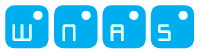Tutorial
Using Genome with other Apps
Since a lot of you are attempting to use Genome with other Virtual MIDI apps, and it can be very confusing, I'm going to try to better document how to get it up and working. The process is basically the same, though every app treats their dialogs a bit differently. One important thing to know is that there are really two ways an app can be connected - by connecting to it from other apps, and by connecting to other app's ports. These are two seperate connections. So you need to be careful not to connect apps twice by connecting to 'Genome' in another app and connecting to that app in Genome too. Some apps handle connections automatically which can also lead to confusion. Some apps also have a 'hide virtual ports' option to avoid this issue.
Basic Steps
- Launch Genome then any other apps you want to use.
- Connect the apps. You may do this in Genome or in the other app depending on how the app is set up. Be careful not to connect it in both apps. I would recommend that you connect to other apps from within Genome, rather than connecting in other apps, if given the choice. This will help keep all your connections in one place.
- Check your settings. Assign that app a MIDI channel if necessary / possible. Make sure app has 'background audio' turned on. See the checklist below for more.
- Create a pattern on a track. Set the MIDI channel on the track if necessary (by default the tracks will use channels 1-16).
- Edit the pattern to add some notes, press play. You should hear something. If not, check below.
Checklist:
- Check audio latency settings in Genome (Higher latency is recommended. Note: Launching a new app may override your setting in Genome).
- Check MIDI settings in Genome. Make sure you have connected outputs to the app you want to talk to or that the app has connected to Genome.
- Check MIDI settings in other apps. Ensure that you haven't 'double connected'.
- Check Channel assignments. Make sure apps are set to a specific channel, not omni
- Check Sync settings. Make sure you are sending Sync from Genome and that any apps that need to be synced are accepting sync (may be labelled as 'external sync').
- Check Background Mode enabled. Make sure other apps have audio background mode enabled. If not, the app won't receive anything.
Trouble Shooting (in order of desperation ;))
- If you are getting events spilling over from another app try turning off Input Note Echo (Genome Setting). For instance, note input from a drum machine app may be getting sent to another channel.
- If an app goes back to the loading screen when you switch to it, that means it crashed. You may need to redo your settings.
- Try killing any other audio apps you aren't using (double tap home button, tap and hold app to kill).
- Try changing audio latency in Genome settings.
- If tempo is running too fast or audio is broken up, check for 'double connections'
- Disconnect all MIDI connections and reconnect them one at a time.
- Try killing / restarting apps.
- Try launching apps in a different order. I usually launch Genome first, but try something else.
- Check the sound you are trying to play in the other app. Check volume, muting. Check to see if it's a 'long evolving sound' to make sure you've entered a note that is long enough.
- Worst case scenario - Try rebooting iPad
Keep in mind you probably won't be able to run more than 2-3 apps at once (depending on what iPad you are using). This is a CPU limitation and you'd run into the same thing on a desktop if you maxed out the CPU. The iPad processor is not nearly as powerful as a desktop.